Filters
Filters
This page allows you to manage allow/block lists to be used for Campaigns Targeting.
📘When you should use Filters
Let’s say you’re buying in-app traffic from multiple SSPs. Some of the apps you’re buying work really well while others don’t perform as you expect.
In this case you can create a filter that will act as a blacklist and populate it with low performing apps, then apply said filter to the campaign to omit those apps from selling you traffic.
Such Filter types are available:
Bundle ID;
Site URL;
Site/App ID;
Publisher ID;
App Name;
Device ID;
User IP;
Ad Domain.
In order to add a new Filter, please follow the steps below:
Click the Create New Filter button.
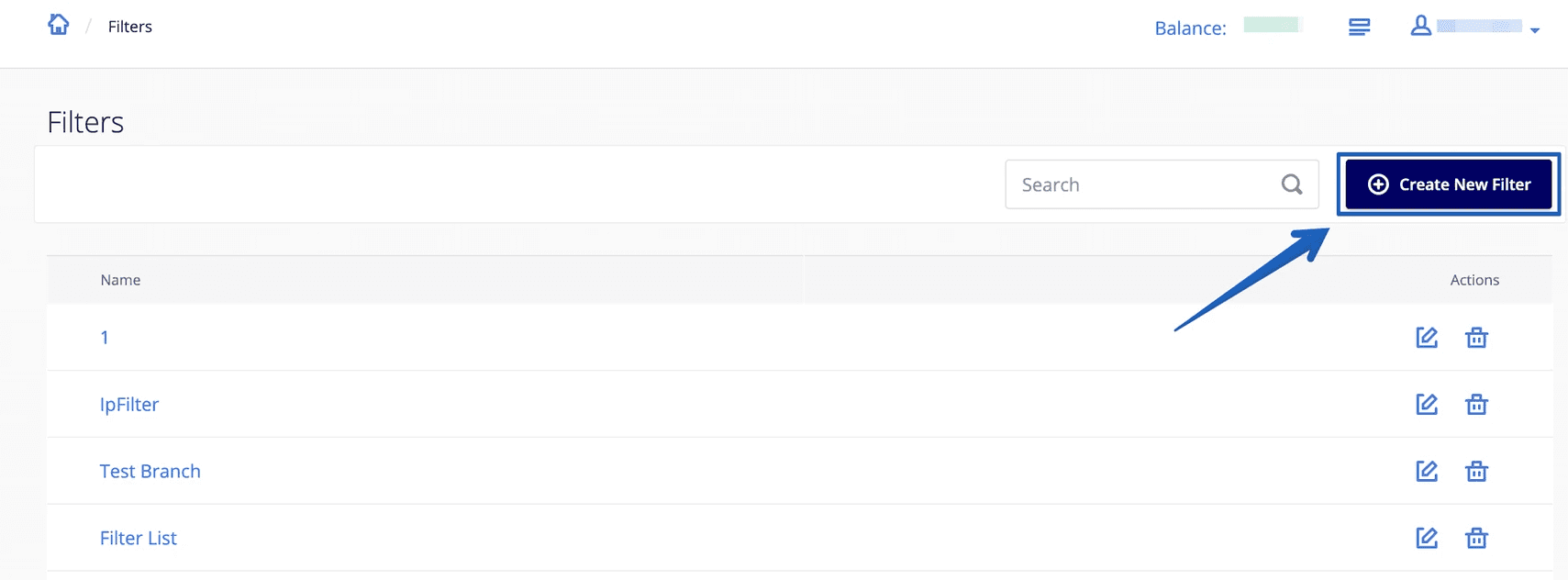
Add filter pop-up window will be displayed:
Enter your list name and click the Save button
You can edit the list name by clicking the Edit button:
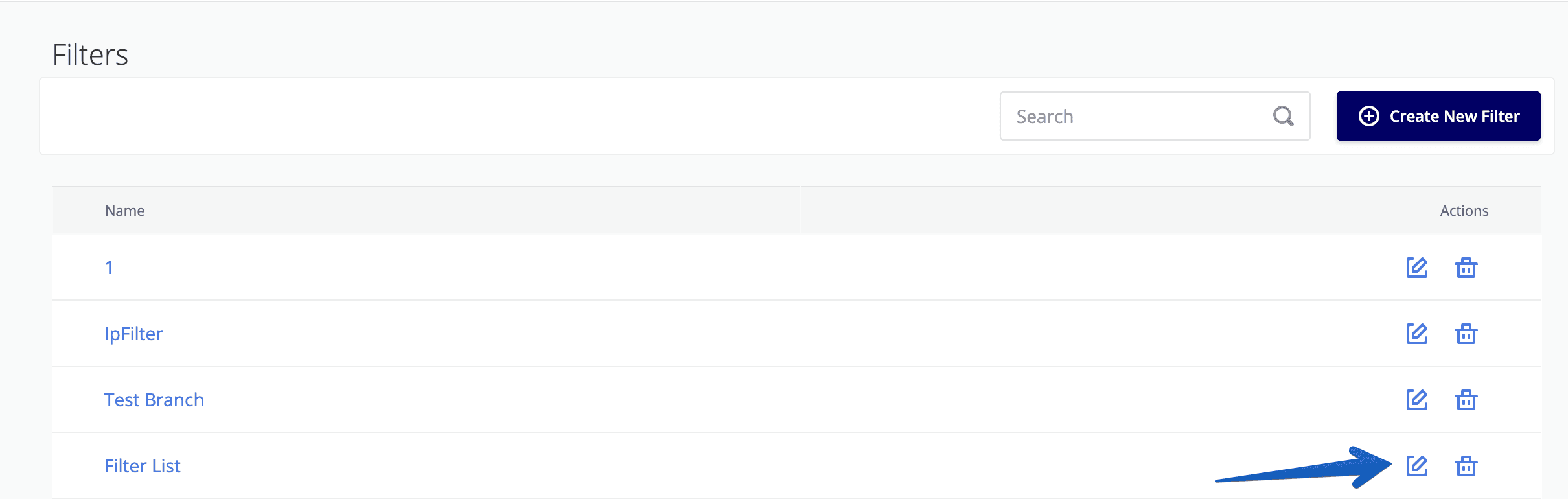
Click the filter name to edit your list. Then press the Create Items button.

The Update list pop-up window will appear:
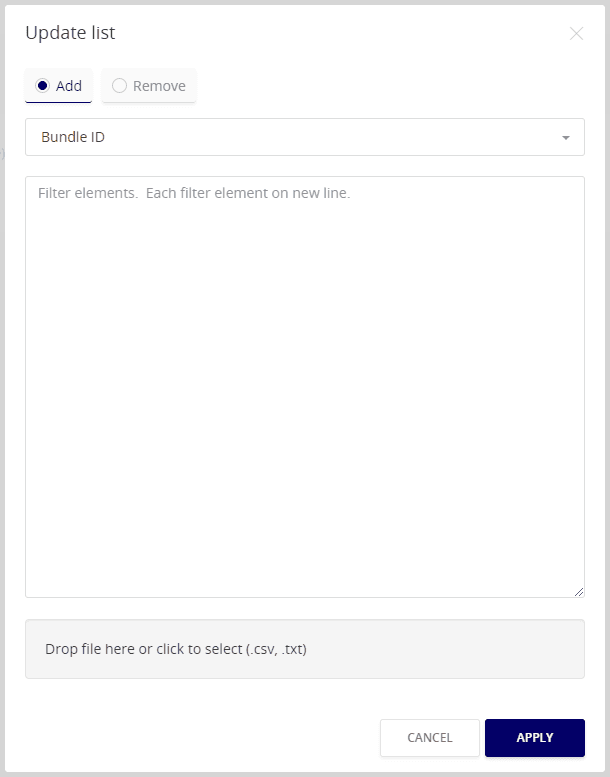
Type elements manually or upload file (.csv, .txt)
Select the needed parameters for your list and enter filter elements. Each filter element should be added from a new line.
Click the APPLY button.
You can easily edit your lists:
Click the Update Items button to add a new element.
Click the Delete button to delete chosen element.
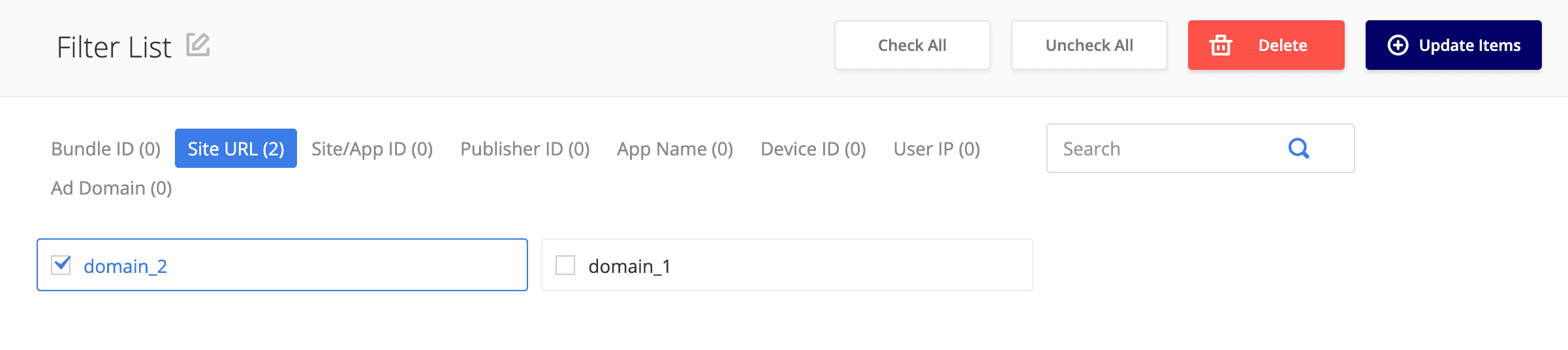
Once you create a Filter, it can be used for the Campaigns Targeting:
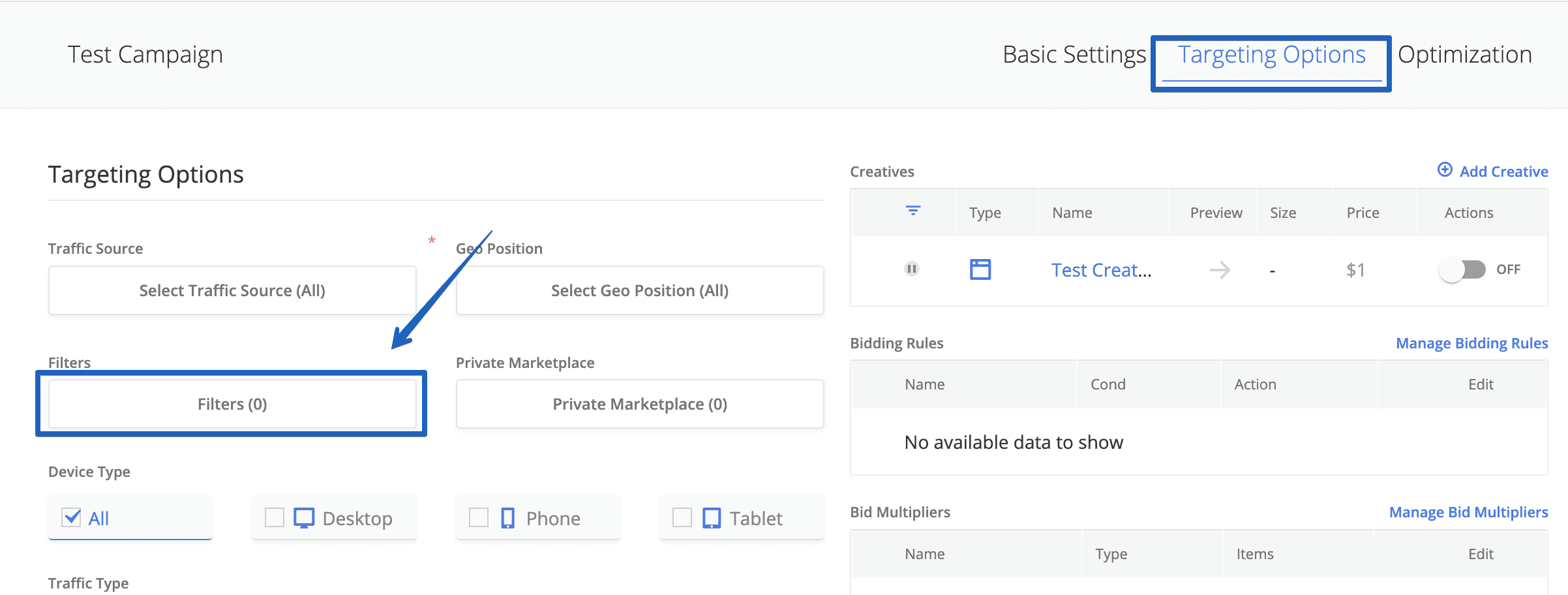
More from
Filters
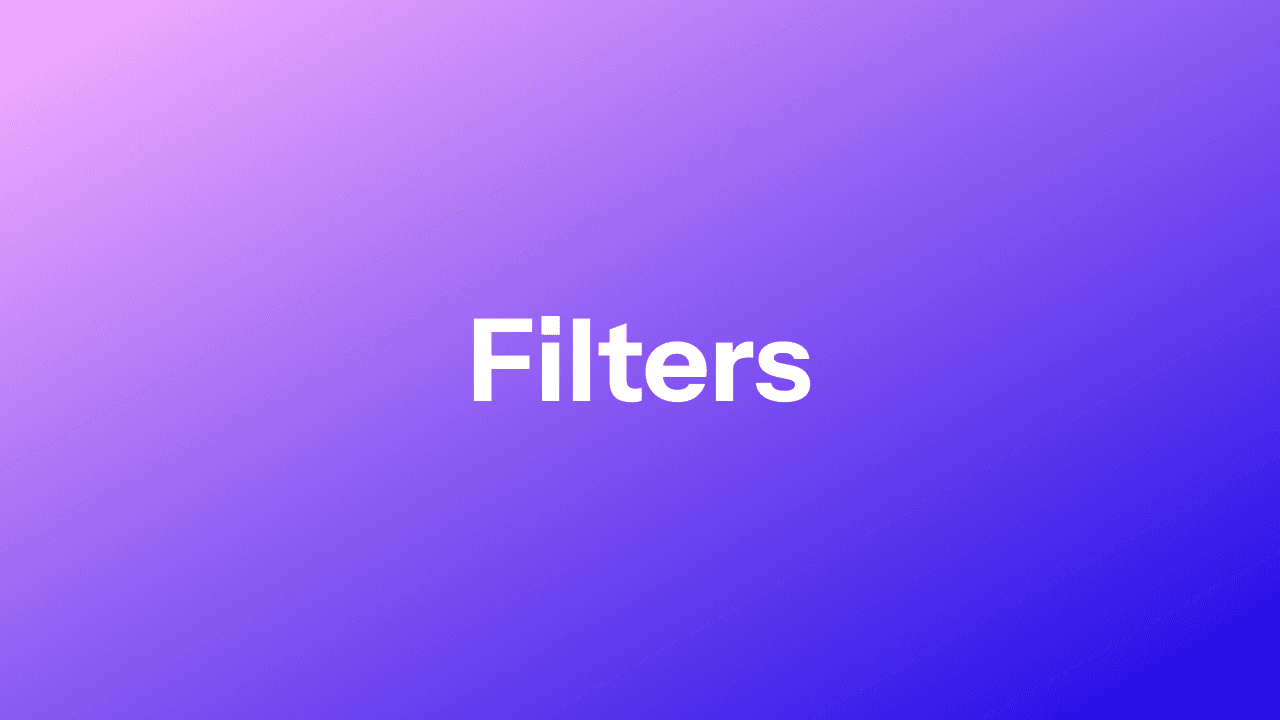
Filters
This page allows you to manage allow/block lists to be used for Campaigns Targeting.
