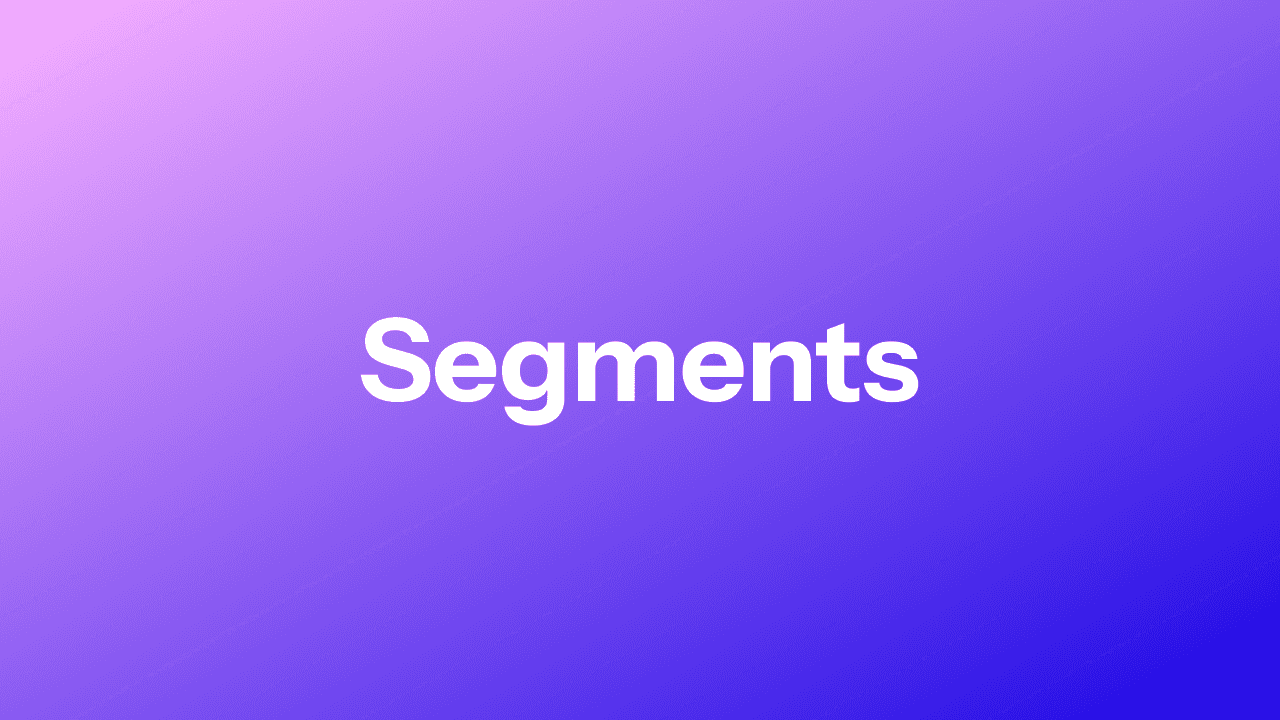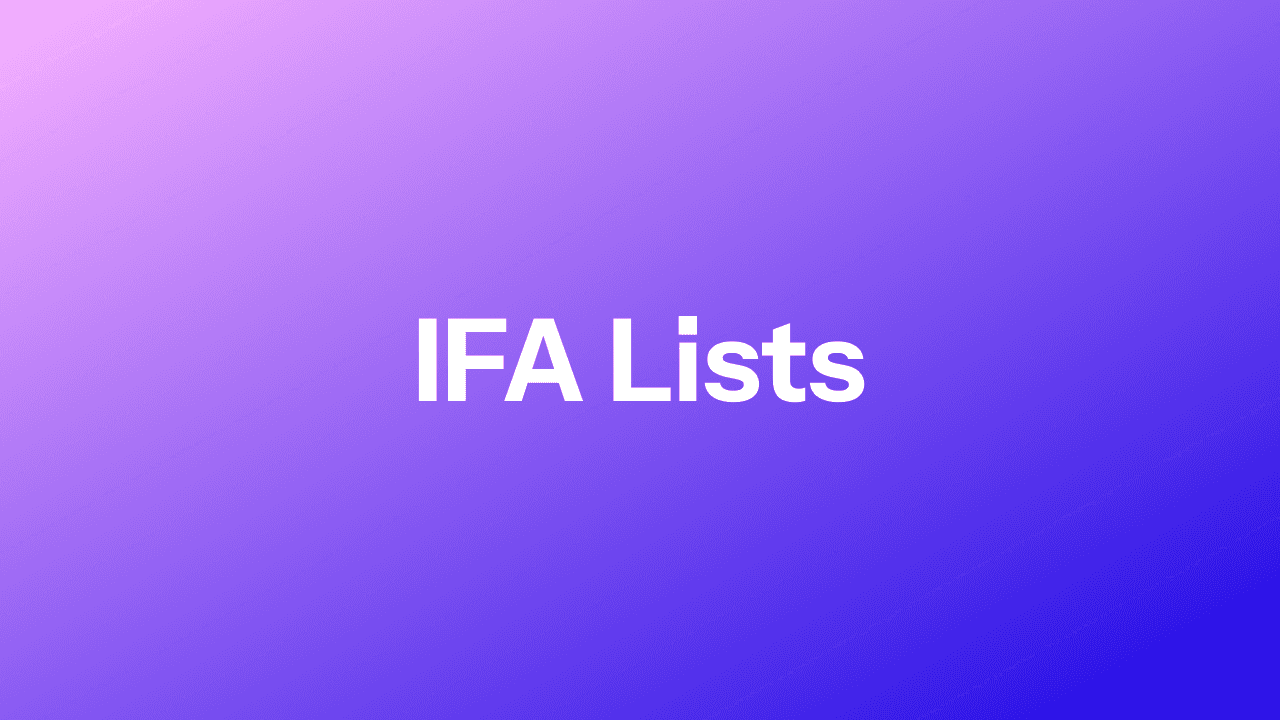Retargeting
Segments
This page manages retargeting Segments.
📘When you should use Segments
The users you attract to the advertisers landing page (e-commerce) may leave the page without purchasing anything.
In this case you may create a segment and put the code it generates to said page to ensure those users are placed in a separate bucket (segment).
This will allow you to track those users across all your programmatic media buying activity with a specific campaign, for example offering a discount on the goods that were left in a cart.
This functionality is used for retargeting ads to Segments of users that are tracked by the pixels placed on the required webpages.
First of all, we create a Segment and the system provides the retargeting pixel for it. This pixel is placed on a page. After the user visits this page, they are added to a Segment and then can be targeted by it.
This provides you with the opportunity to increase your CTR and attract more audience.
How to create a Retargeting Segment
To set up the retargeting segment, please follow these simple steps:
Go to the Retargeting tab and click on the CREATE NEW SEGMENT button:
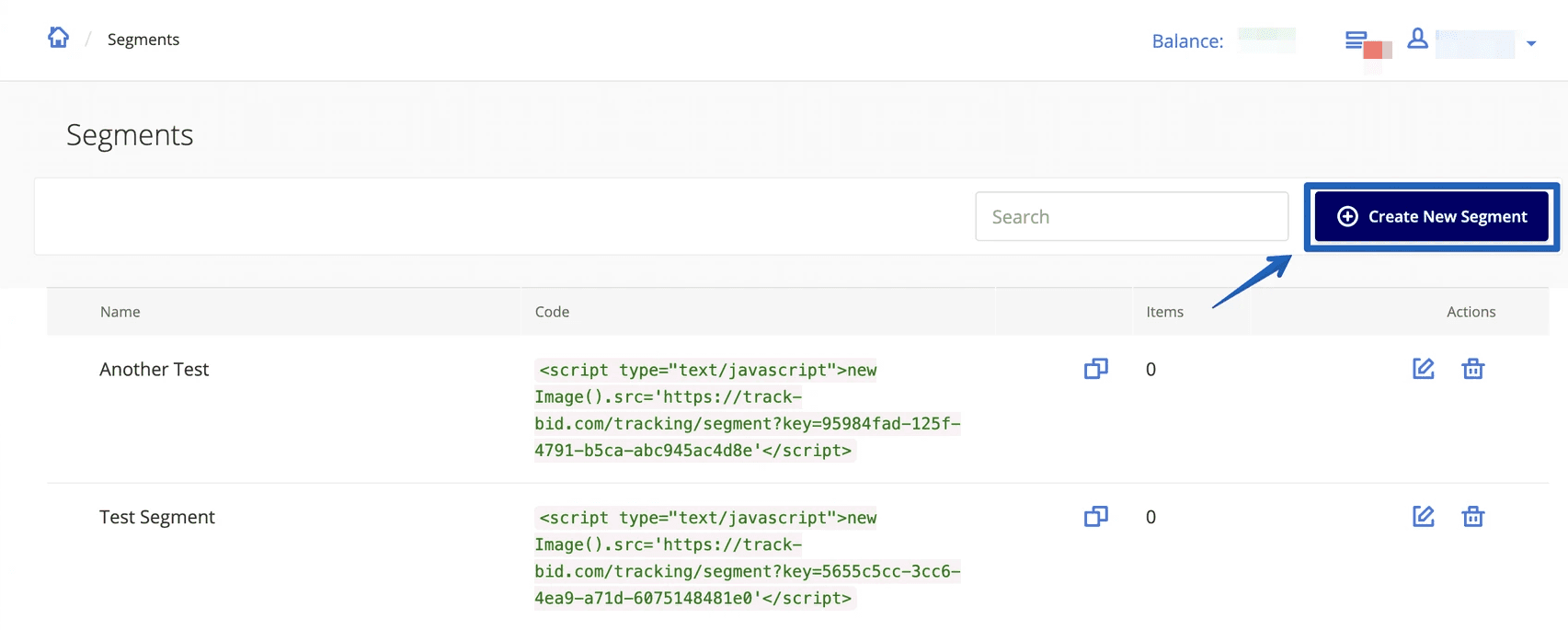
Set the segment name in the 'Add segment' window and click the SAVE button:
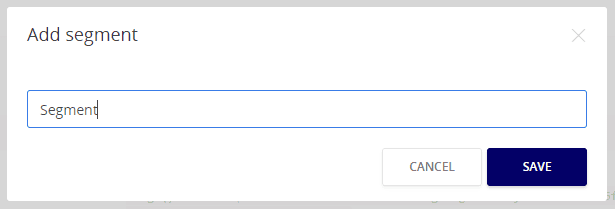
After you fill the Segment's name, it will be added to the list of all Segments.
When you've created a Segment, the system generates the retargeting pixel for it. You can copy it and insert into the required webpage.
Segment Pixel example<script type="text/javascript">new Image().src='https://analytics.adzora.com/tracking/segment?key=4aa1c612-8902-4ca9-ad66-b4ed6f0bd3a7'</script>
Now all the users visiting this page will be added to your Segment and can be retargeted.
How to add Segment Campaign targeting
To add the Segment to your Campaign's Targeting Options, please follow these steps:
Choose the proper Campaign and go to the Targeting tab:
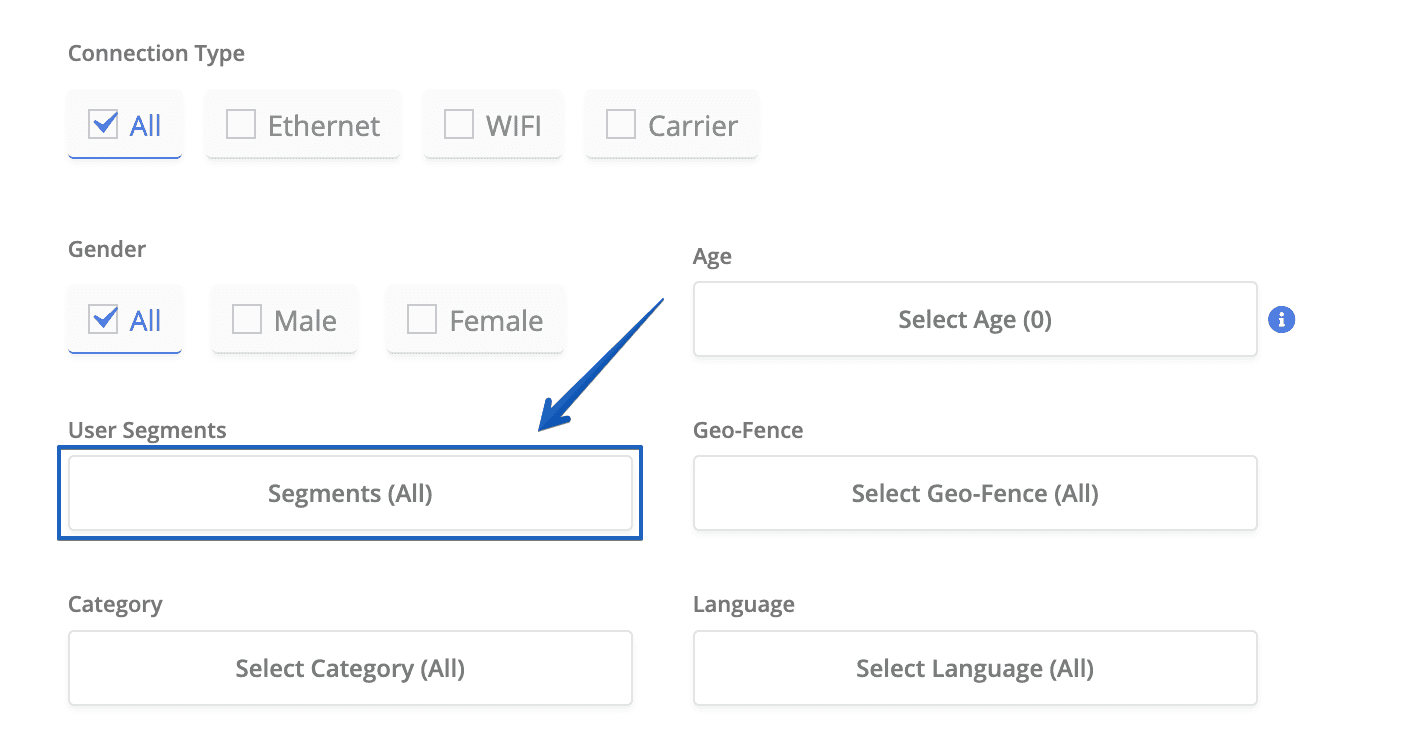
Press the SEGMENTS button and block or allow Segments for better traffic filtering:
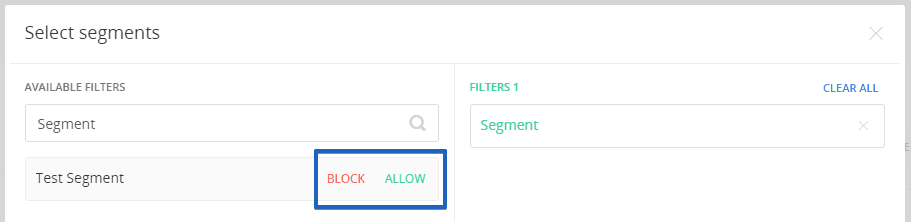
Now you can use the retargeting segments to improve your campaign efficiency.