Campaigns
Optimization
This is the third tab of Campaign settings. You can set the Campaign's optimization settings here.
The optimization tab of your campaign looks like this by default. Let's find out what each feature means.
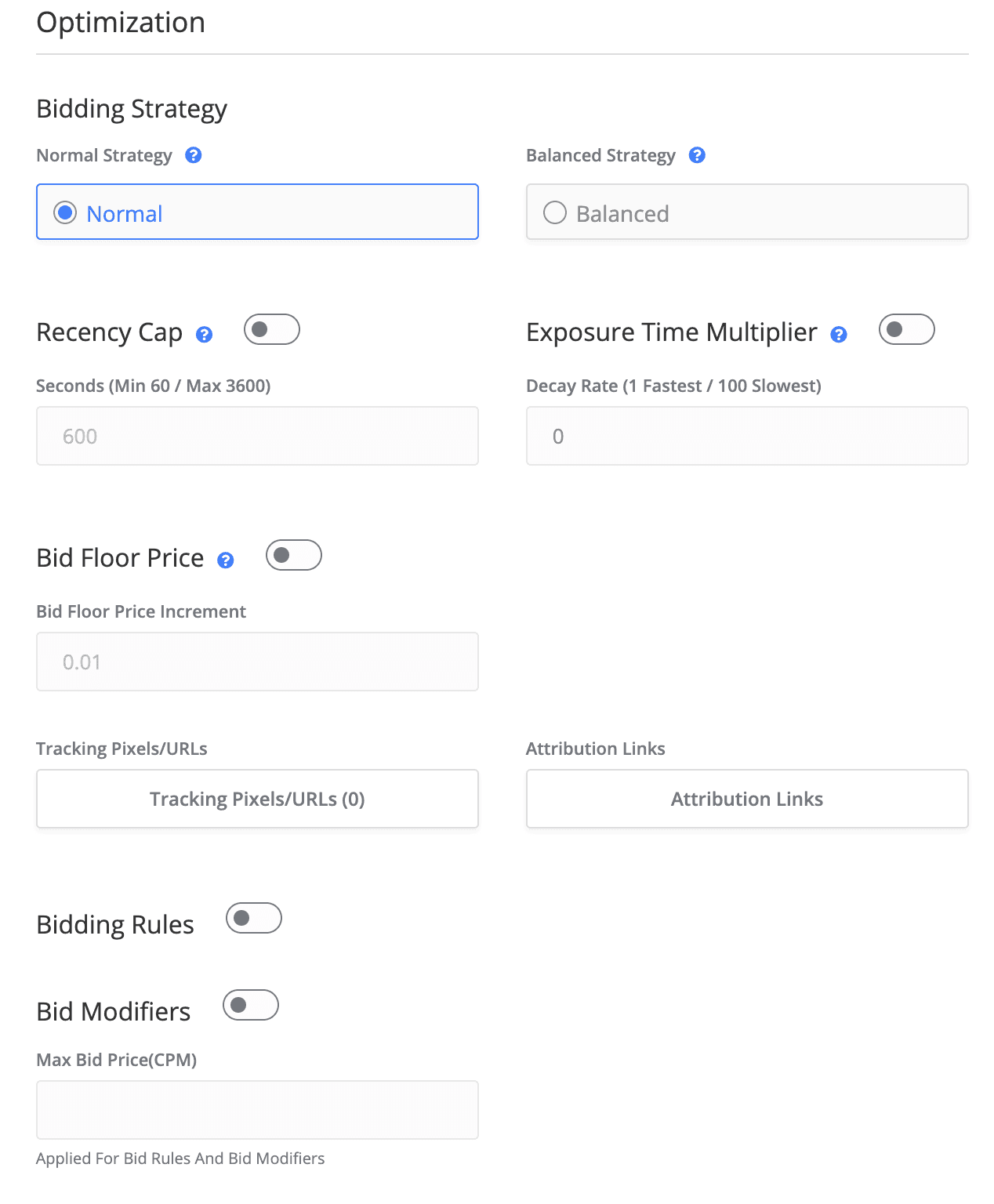
Bidding Strategy
You can set a Bidding Strategy:
Normal - will spend your budget as fast as possible. If a current strategy is used, we try to bid on all incoming traffic that matches the campaign targeting.
Balanced - will allocate your budget evenly throughout the day on an hourly basis. To enable it you must have Daily Max Spend set in the Basic Settings. The set Max Spend Daily Limit will be spread over 24 hours, and then each hour limit will be split into minutes and seconds, allowing us to bet with only that amount of money per hour, per minute, and second.
❗️Pay attention to Balanced bidding strategy!
The Balanced bidding strategy may not work effectively when the traffic and/or Daily Max Spend limit are low. Uneven traffic flow during different times can cause these restrictions, leading to different capacity levels. The less money allocated per hour, the harder it becomes to distribute it evenly.
Recency Cap
Recency Cap – time since the last bid, when another bid can be scored (MIN 60 - MAX 3600). It makes it possible not to make a bid on the same user for a certain time, regardless of the frequency capping settings, to take into account the recency factor.
Exposure time multiplier
Exposure time multiplier - allows to decrease the bid price exponentially as the number of views per single user increases.
The reduced multiplier is calculated by the e^(-(x-1)/t) formula, where: x – impression number (possible values >1, if x=1 then coef value = 1), t – Decay Rate or an exponential time constant (possible values 1..100).
Let's assume that the base bid price was set to $10, and the Decay Rate is set to 1. Then, according to the formula above, the first 3 impressions' bid prices will be decreased: $10, $3.68, $1.35.
Now, let's assume that we set the Decay Rate to 100. Then for the base bid price of $10, the first 3 impressions' bid prices will be decreased: $10, $9.90, $9.80.
As you can see, with a much higher time constant of 100, the bid price remains relatively stable for the first 3 impressions. This is due to the slower decay rate, which means that the exponential decay only becomes significant after a much larger number of impressions. When the time constant is high, the bid price remains fixed for a longer period of time. This prioritizes showing the ad to the user multiple times before significantly reducing the bid.
Bid Floor Price
The Bid Floor Price Incrementors overrides the bid price and forces the campaign to bid with a price that matches the bid floor from incoming requests + the value specified in the Bid Floor Increment field.
🚧Works only if SSP passes the Bid Floor!
A lot of SSPs do not send the bid floor price at all, in such a case the Bid Floor Price Incrementor will lead to the fact that the DSP will not win the auction absolutely.
Tracking Pixels/URLs
You can set two types of tracking links for the campaign, that can be used for 3rd-party events tracking:
HTML Code - used for tracking pixels. It will be added to the ad markup of the campaign's creatives and fired each time SSP executes the ad markup.
Beacon URL - used for tracking URL. It will be added to the Target URLs of the campaign's creatives and fired each time the banner is clicked.
📘Please note
Tracking pixel on the campaign level will override Global Tracking Pixel settings.
Attribution Links
Attribution Links provides a possibility to notify 3rd Party Network about user interaction with the ad(Impression, Click, Conversion). The Attribution links are fired when the Impression/Click/Conversion is tracked.
🚧Tracking Pixels/URLs and Attribution Links difference
Tracking Pixels/URLs are added to ad markup and are fired by the SSP. As a result, the SSP is responsible for tracking and counting events. On the other hand, Adzora DSP fires Attribution Links through S2S when the DSP itself counts the corresponding event. Hence, the DSP is responsible for counting the events.
Bidding Rules & Bid Modifiers
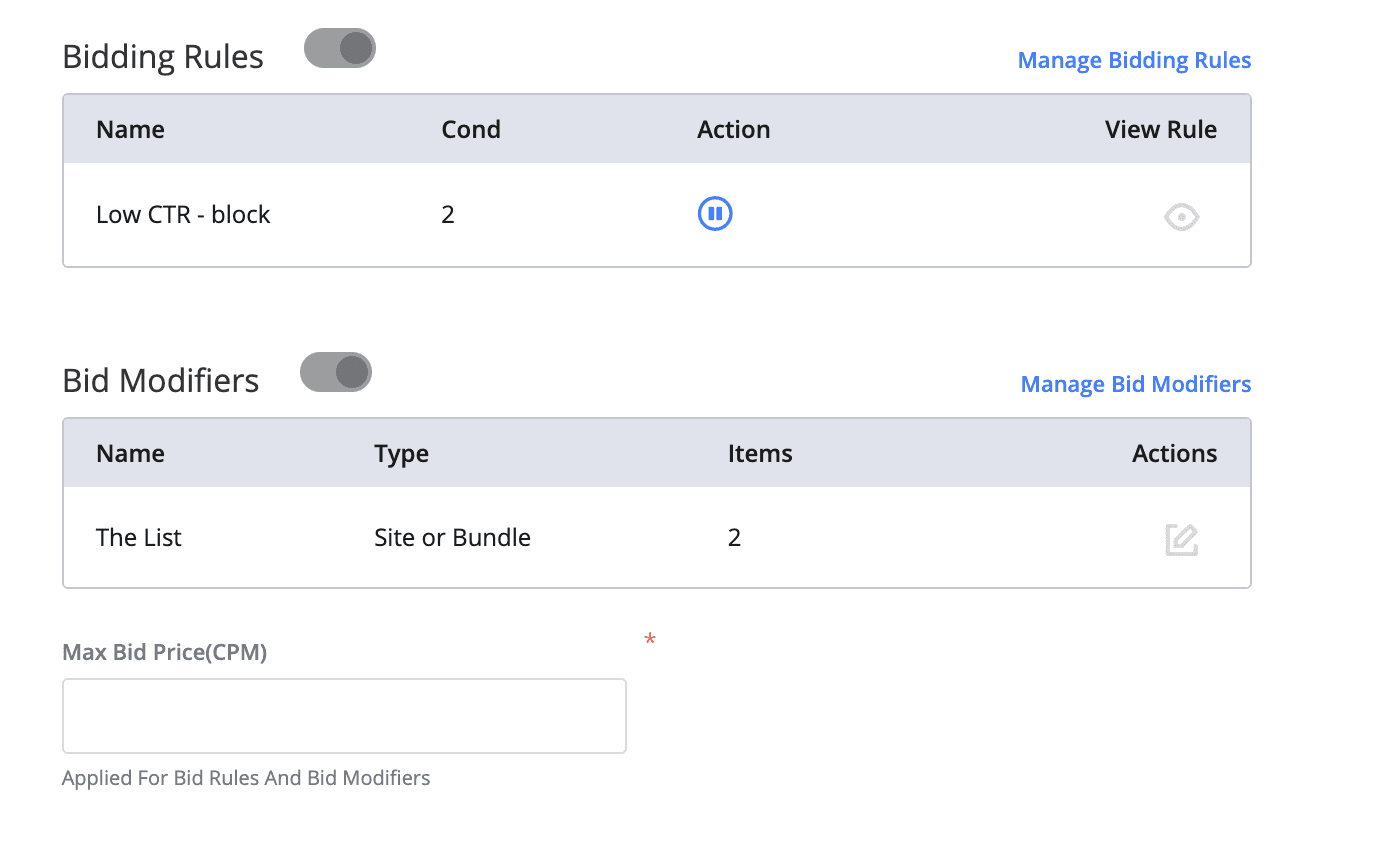
The Bidding Rules feature is designed to create different types of rules that can optimize the bidding according to your requirements.
The list of connected Bidding Rules for this campaign is on the Bidding Rules panel. You can also add new rules or edit existing ones via the Manage Bidding Rules button.
The Bid Multipliers feature is a micromanagement tool that allows you to apply different multipliers to the bids depending on the traffic source.
The list of connected Bid Multipliers for this campaign is on the Bid Multipliers panel. You can also add new multipliers or edit existing ones via the Manage Bid Multipliers button.
Max Bid Price (CPM) - bid price upper limit in the case Bidding Rules or/and Bid Multipliers are applied. The Bid Price can be modified with Rules & Multipliers, but it cannot exceed the Max Bid Price value.
When all the settings are done press the Save button. New Creative form will be displayed.
More from
Campaigns
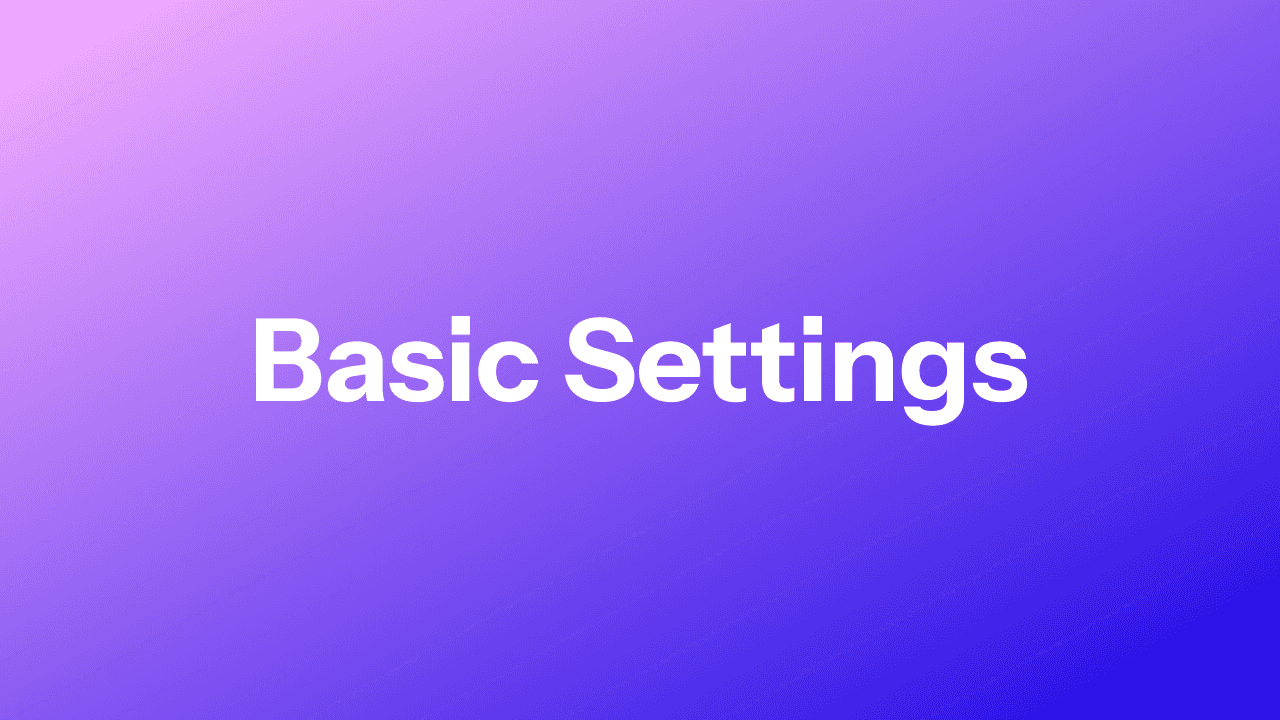
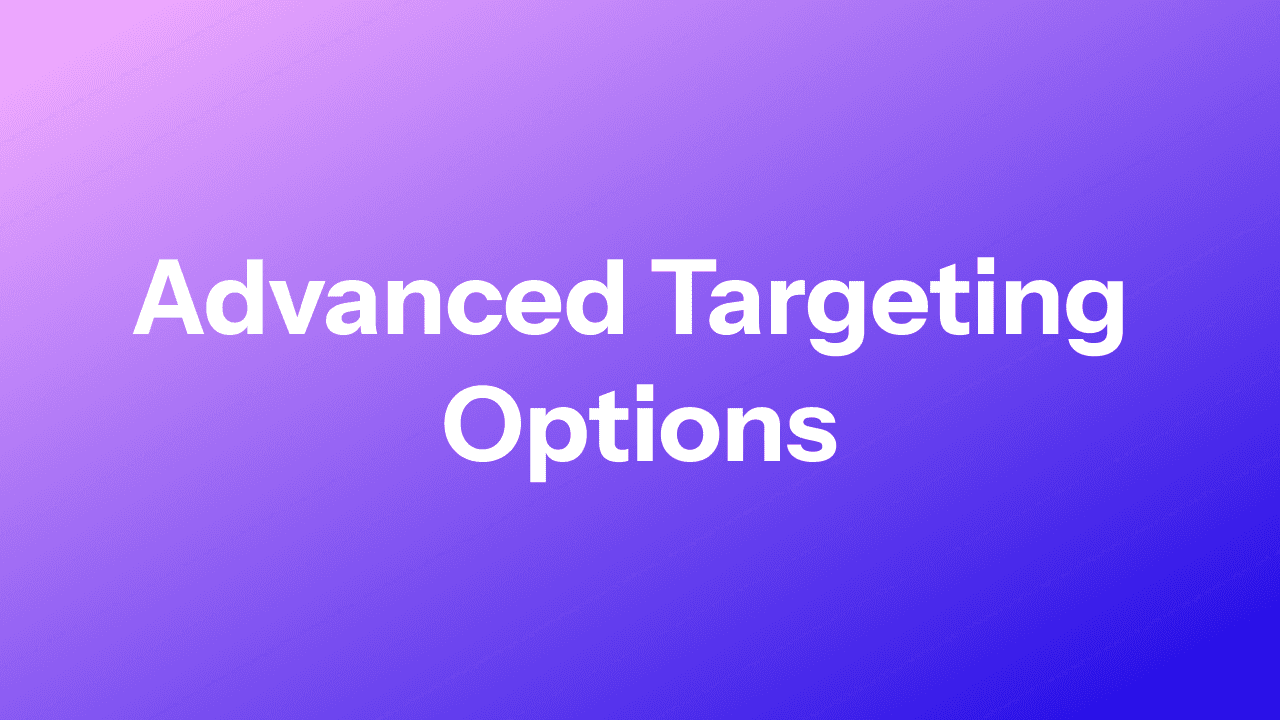
Advanced Targeting Options
This is the second tab of Campaign settings. You can set more advanced targeting options here than in the basic Targeting Options section.
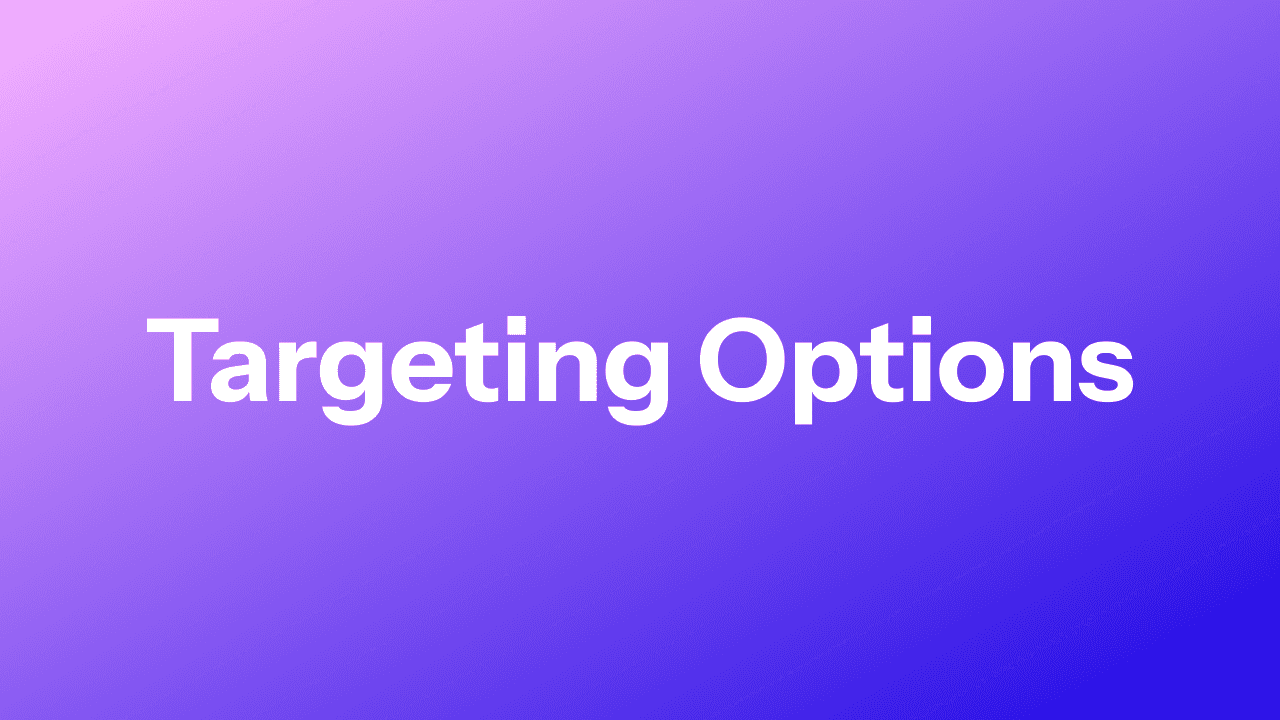
Targeting Options
This is the second tab of Campaign settings. You can set the Campaign's targeting here.
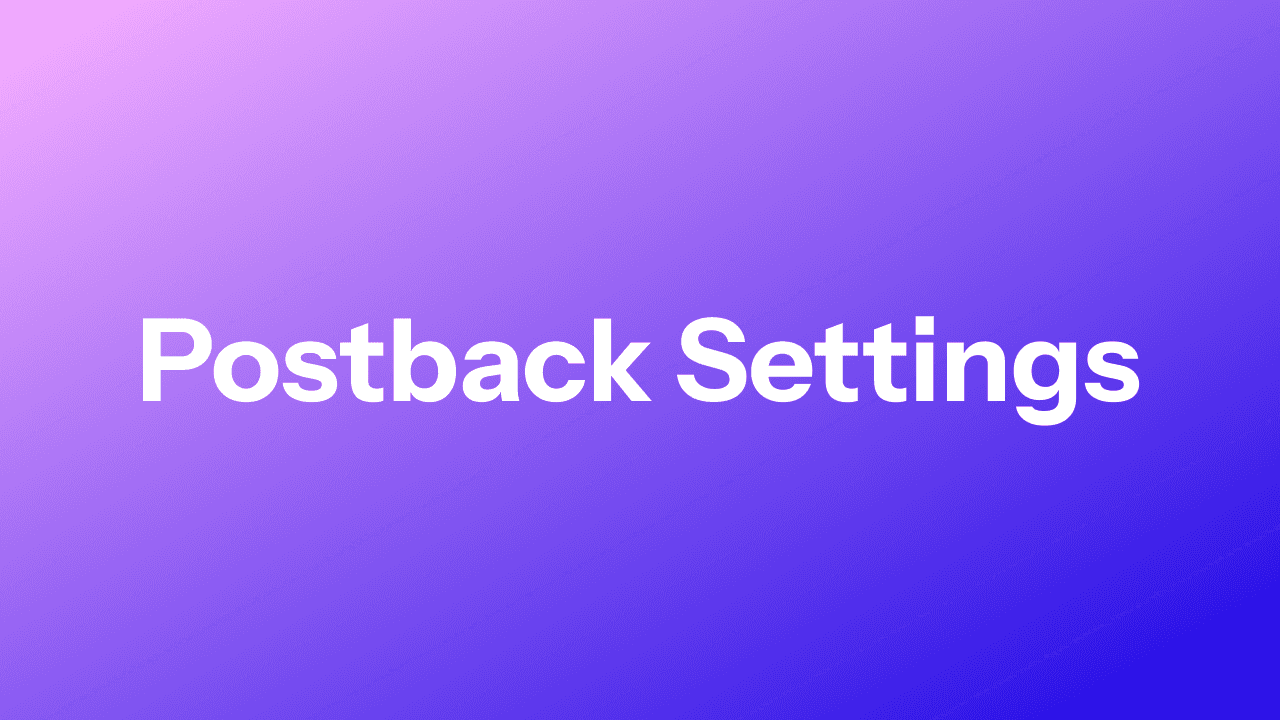
Postback Settings
This is a mechanism that allows an advertiser or MMP to notify the DSP about the clicks and conversions.
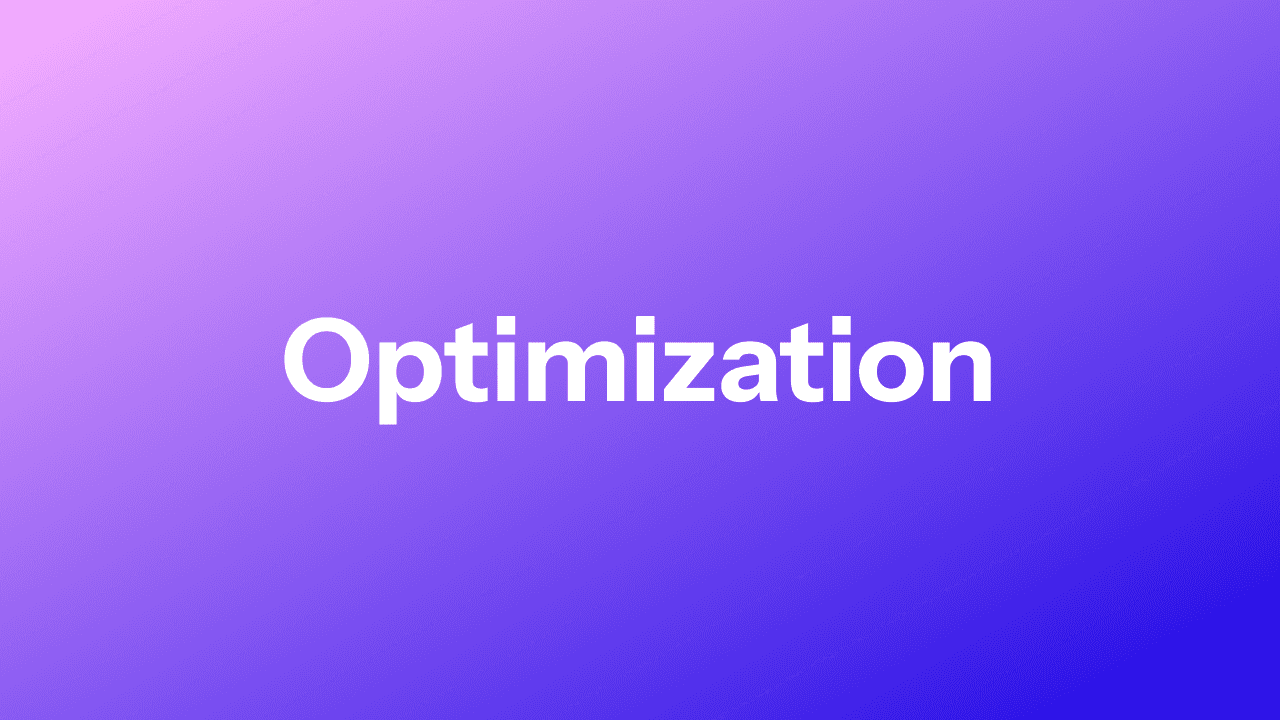
Optimization
This is the third tab of Campaign settings. You can set the Campaign's optimization settings here.
